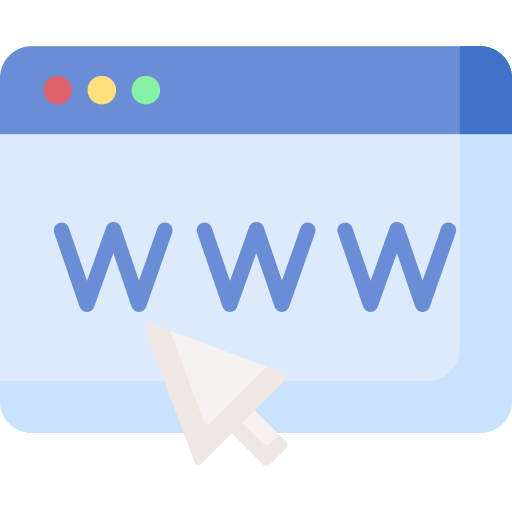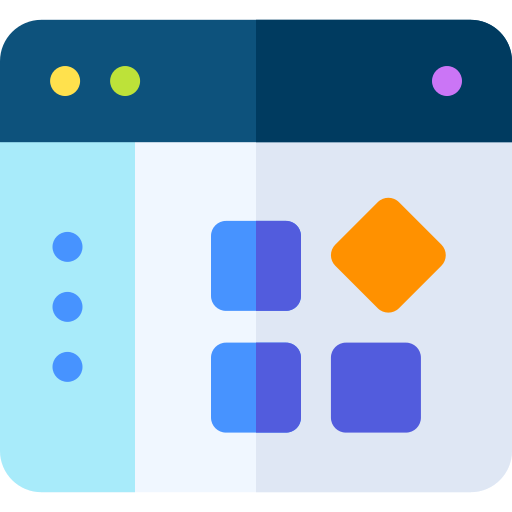The MPET Connect website application offers an intuitive solution to access container, vessel and booking information. By signing in using the top button on this page, you unlock visibility and control over your container management.
Let’s explore the key elements that will ease the use of the website for you:
Dashboard
Upon signing in, you will transition to the dashboard, your overview to the various features of the website. Here, you will discover essential components tailored to keep you informed and in control:
- Terminal Alerts: Stay updated with crucial updates and changes through the Terminal Alerts section. It’s your direct line to important information that demands your attention.
- Active Vessels: Gain visibility into vessels currently docked at our terminal. This list includes vessels from the latest data refresh. For a comprehensive overview of all vessels, both currently alongside and expected, navigate to the vessel overview page.
- Labelled Containers: Personalize your container tracking experience by assigning labels to specific containers in the container information view. These labels give you quick access to containers of interest. Remember, these labels are private, ensuring that your labelling system remains exclusively accessible to you.
Container Information:
This section provides up-to-date container information, refreshed every 30 minutes. For the exact meaning of the data fields, please consult the section ‘Data elements’. The presentation of container information varies based on your organization’s role—hinterland operator or carrier:
Carrier View
The Carrier View page is accessible for carriers and allows them to verify which container are planned to arrive at MPET, are currenty at MPET or have recently departed.
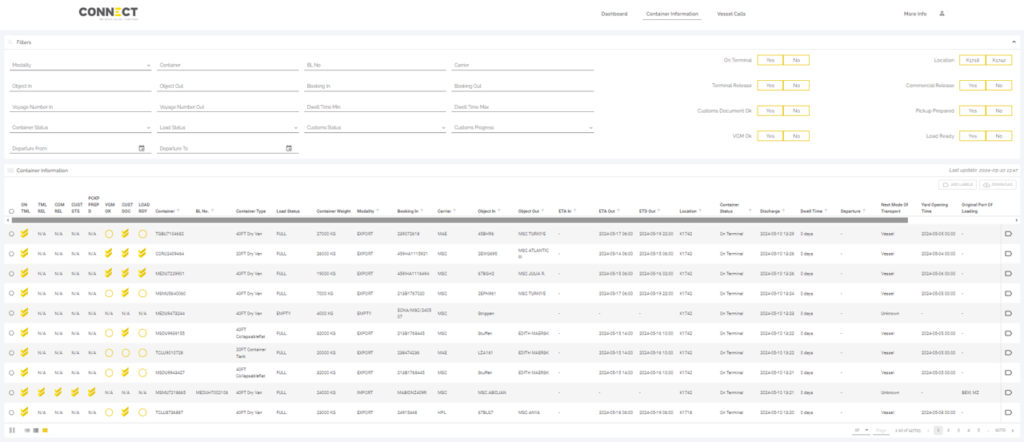
Hinterland View
The Hinterland View page is accessible for transport operators and gives them the opportunity to verify all details linked to their import or export containers.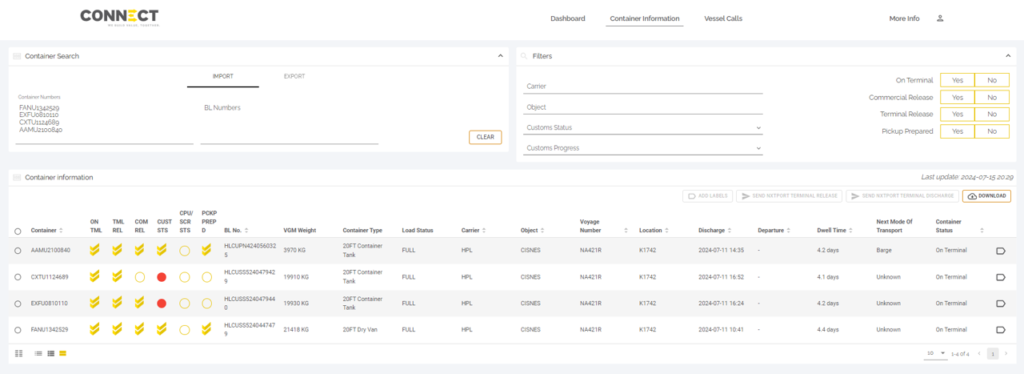
Retrieve Best Unit
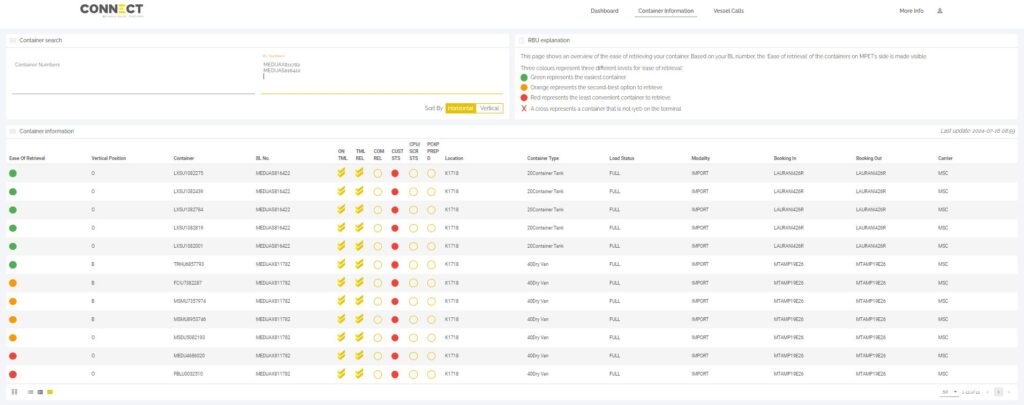
Final Load
The final load page is accessible to barge and rail operators and allows them to receive feedback on their sent loading lists (copino).
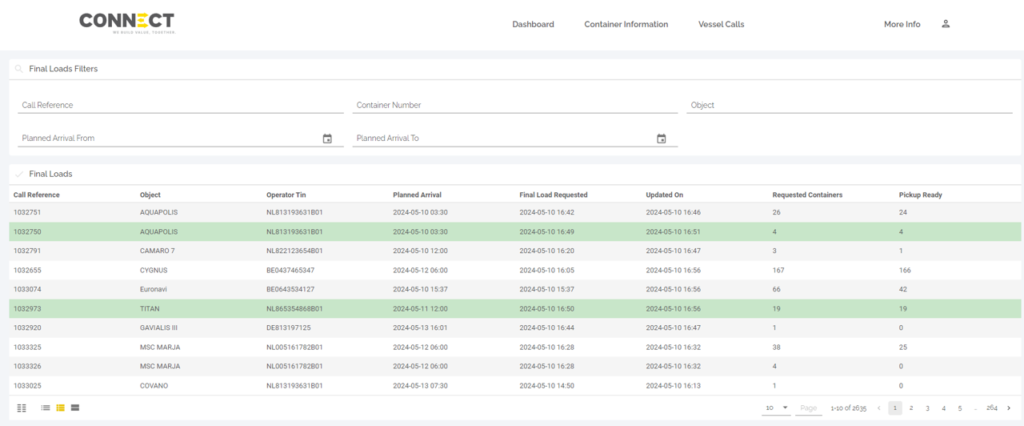
Vessel Overview
For a holistic outlook on upcoming vessel arrivals within the next 30 days, head to the Vessel Overview. Our data, refreshed once to twice a day, provides a comprehensive list of ships anticipated at MPET. Filters offer a customized approach to narrowing down your results. Additionally, you can input multiple booking numbers to match vessels with bookings.