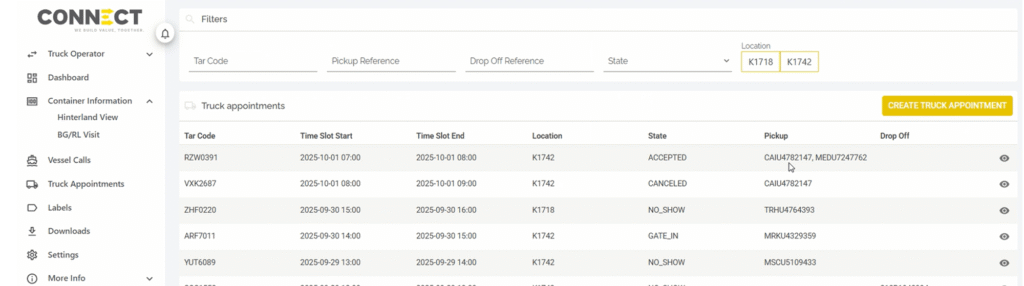.
.
.
Support >> Truck Operator >> Create TAR
Tutorial
Create Truck Appointment
Navigate to the Hinterland view in the left hand menu.
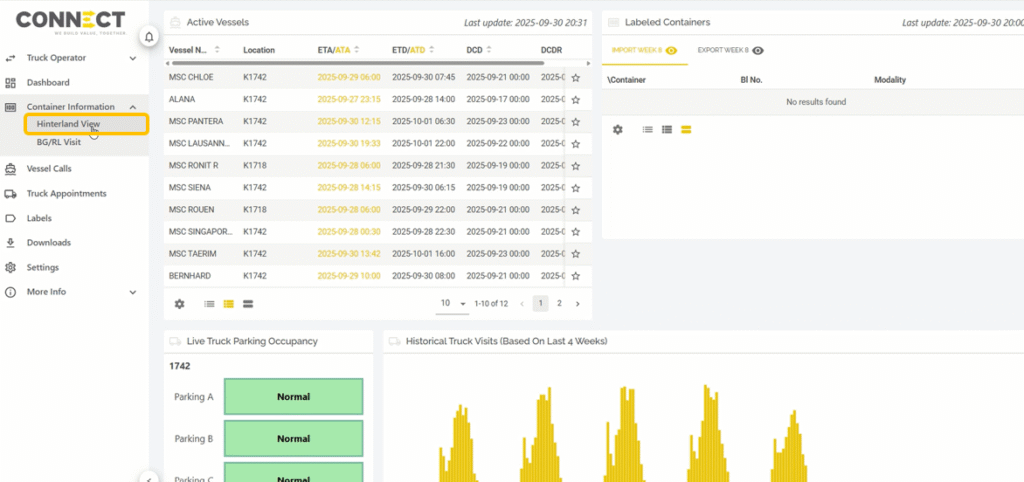
Now simply paste container numbers, BLs or booking references. We will show data related to the containers or bookings like if the container has been discharged, the location or the customs status from CPU.
(1) Select the relevant container and (2) click on “Create Truck Appointment”.
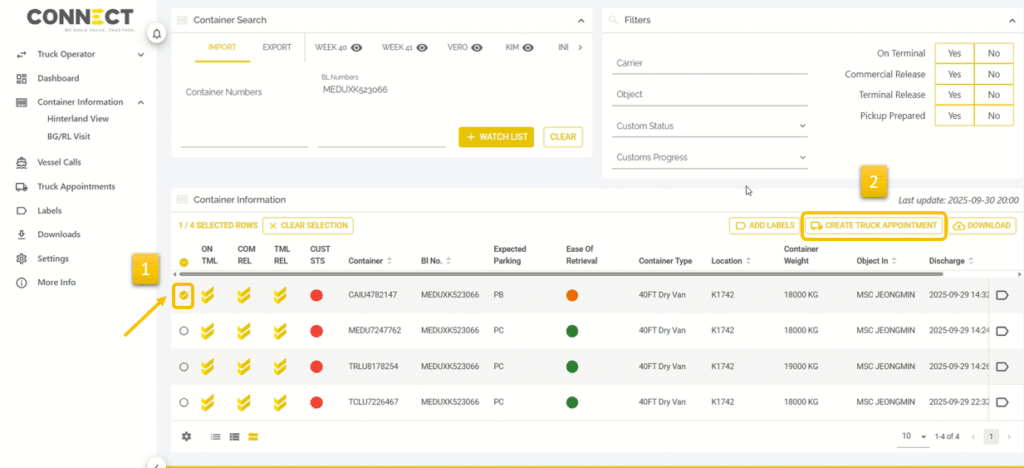
Then select a timeslot.
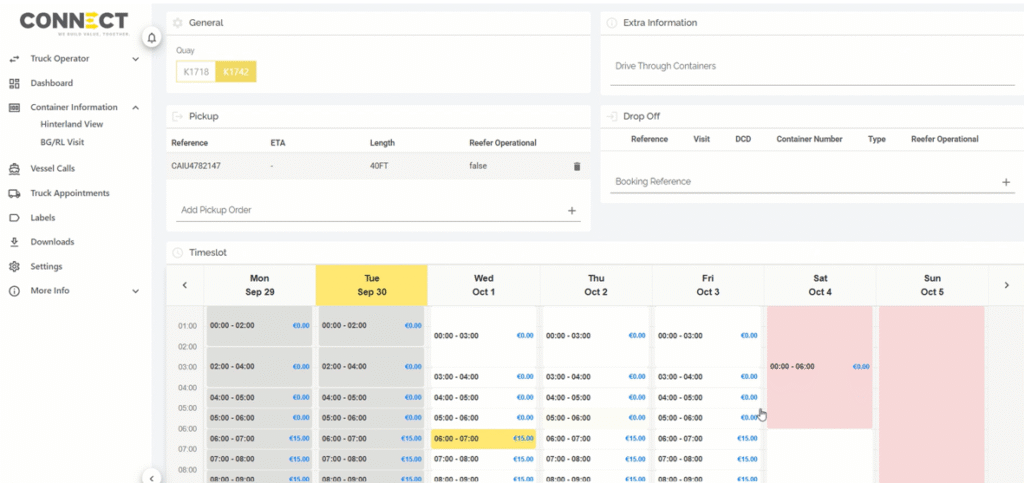
Now click on Save.
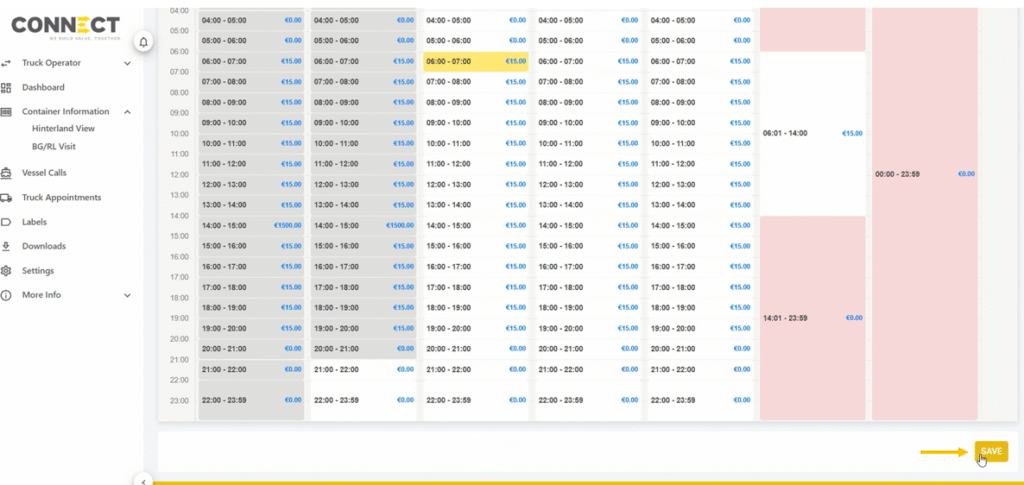
The TAR will be shown on top of the page.
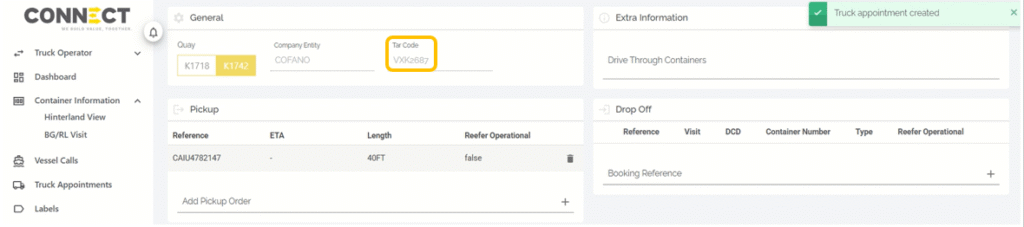
Add containers to watchlist
You can also start by adding containers to a watchlist first. Paste container numbers, bill of ladings or booking references. Select them and click on “add to watchlist”.
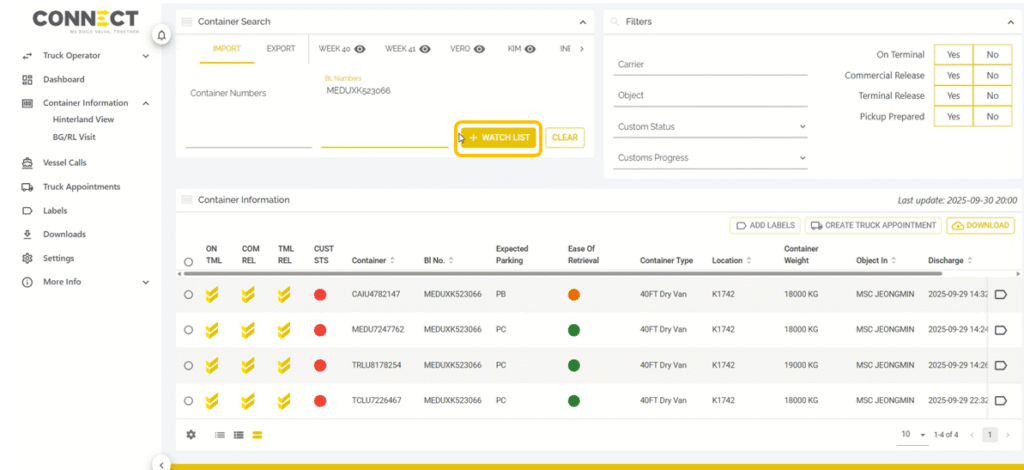
Next, choose or create a watchlist by typing in a new name. Then select the mode of transport with which the containers will be picked up.
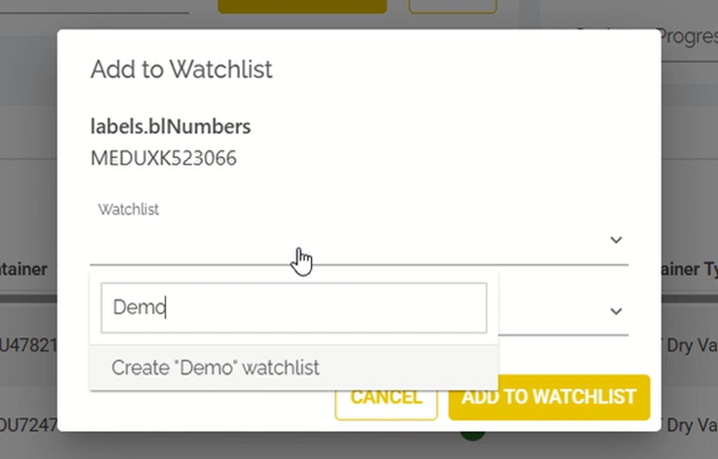
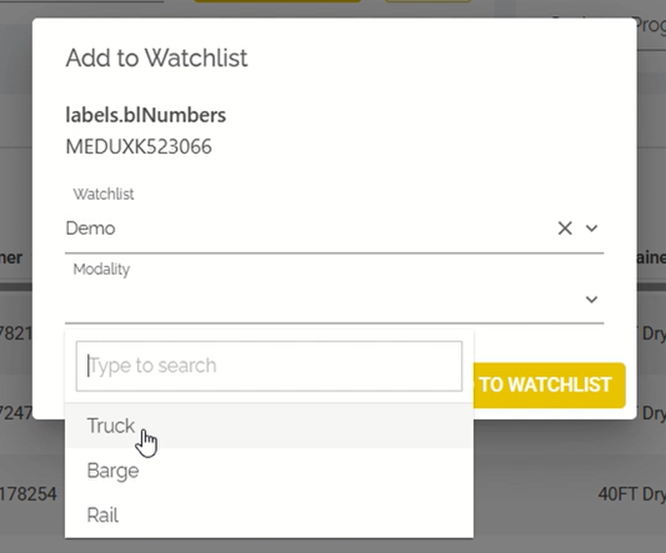
Create truck appointment from watchlist
Containers added to a watchlist will be saved on that watchlist. From the watchlist you can (1) select one or multiple containers and (2) create a truck appointment.
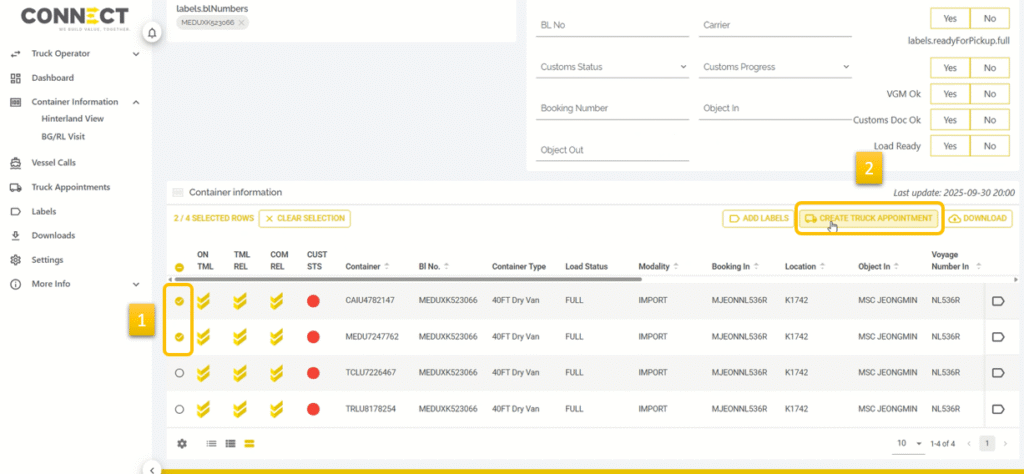
Select a timeslot and click on save.
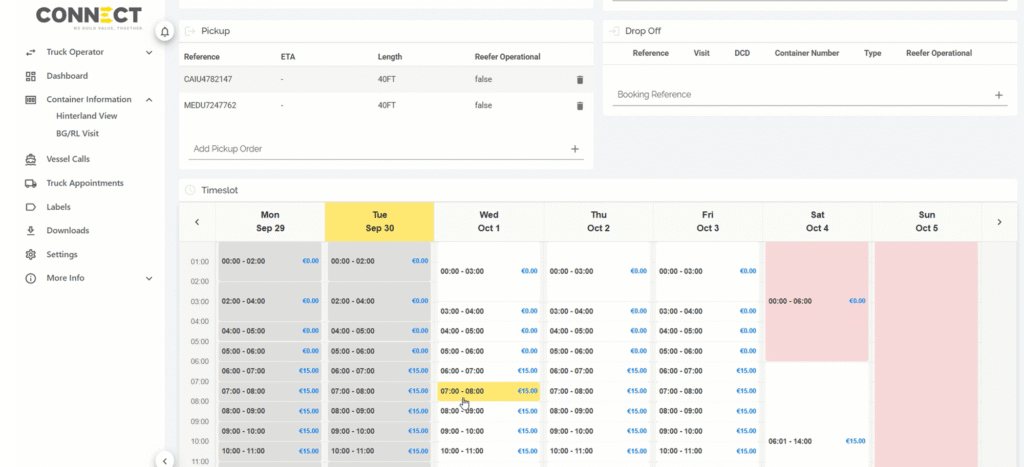

The TAR will be shown on top of the page.
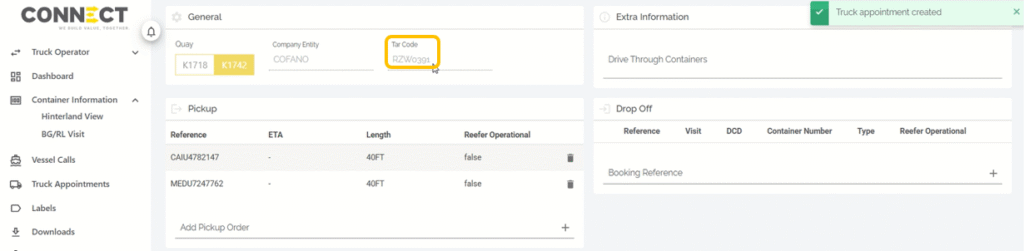
By navigating to Truck Appointments in the left hand menu you can find an overview of all booked truck appointments and their statuses.