.
.
Support >> Rail Operator >> Hinterland View
The Hinterland View page is accessible for transport operators and gives them the opportunity to verify all details linked to their import or export containers.
Before sending a loading/discharge list, barge operators can check the statuses of each container. The empty circles or red lights indicate which action must be undertaken to prepare the container for pickup/drop off. When all the statuses have a double check mark, the container is prepared for pick up/drop off.
For import container that will be picked up by barge or rail the BG/RL Visit page must be checked after a loading/discharge list has been sent to see the definite overall statuses.
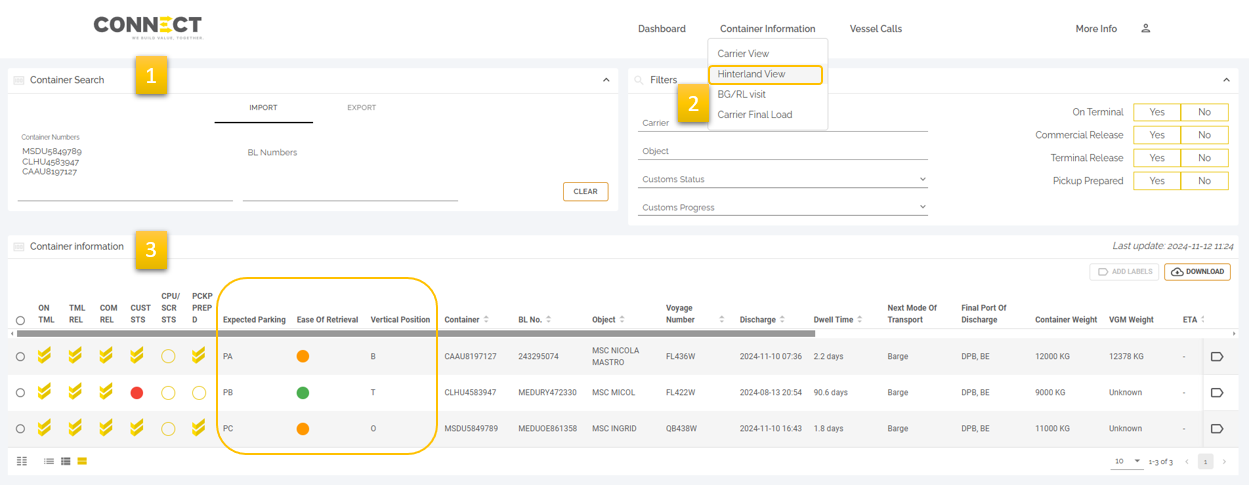
Container Search: the search window allows you to insert container numbers or BL numbers for import and booking references for export. You can paste multiple numbers at the same time.
Filters: Use the search filters on the top right to refine your search queries.
Container Overview: here all details linked to a container are shown.
To choose the optimal container for pick up or drop off the following data is available:
- Expected parking: show the designated parking location and enables you to optimize combined visits
Ease of Retrieval:
- Green represents the easiest container
- Orange represents the second-best option to retrieve
- Red represents the least convenient container to retrieve
Vertical Position:
- O= Onder, the container on placed on the tarmac, up to three containers could be stacked on top
- B= Boven, there is one container under this container, up to two containers could be stacked on top
- T= Top, there are two containers under this container, one more container could be stacked in top
- Z= Zolder, is only used for reefers and means there are three container under this container. No other reefers can be stacked on top
Funtionalities

Add Labels: You can select containers to monitor closely by adding a label or by adding containers to an already existing label. This is done by selecting ‘Add Label’ at the top of the Container information field.
Download: Select the relevant containers and click on “Download” at the top of the container overview to download a CSV file.